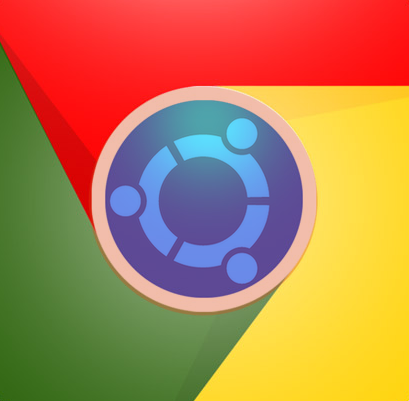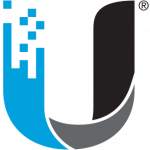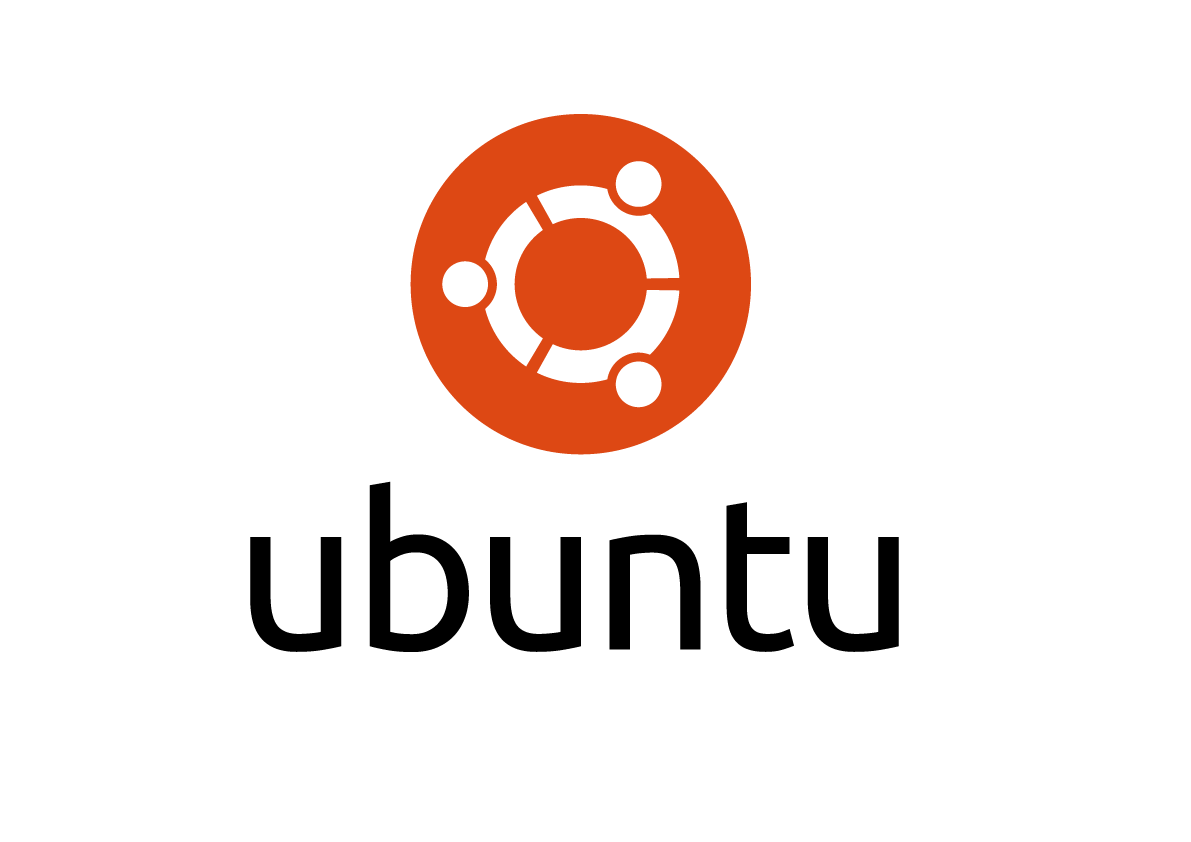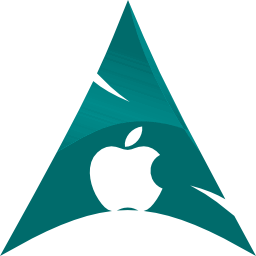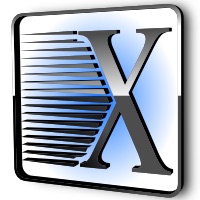wifi rtl8723be – Ubuntu (on HP Stream 11, etc..)
source: http://askubuntu.com/questions/590414/wifi-problems-with-rtl8723be-in-ubuntu-14-04#593015
- install required packages
1sudo apt-get install build-essential git
- git clone new realtek wifi modules
1git clone https://github.com/lwfinger/rtlwifi_new/
- enter the directory
1cd rtlwifi_new
- build it
1make
- install
1sudo make install
Now you can reboot or unload/load modules
- unload modules
1sudo modprobe -r rtl8723be
- load new module
1sudo modprobe rtl8723be
- if it still doesn’t work, try the solution from this post
1echo "options rtl8723be fwlps=0" | sudo tee /etc/modprobe.d/rtl8723be.conf
Note: After each kernel update, you need to rebuild the modules. That is,
After every kernel update:
Clean previous builds
Update git repository
Compile
Install
reboot or unload/load modules
###################################
My friend’s HP laptop wouldn’t display the available Wi-Fi networks.
So I followed the steps from Miodrag Prelec’s answer till
1 | echo "options rtl8723be fwlps=0" | sudo tee /etc/modprobe.d/rtl8723be.conf |
Then, I did
Then either of:
2
sudo modprobe rtl8723be ant_sel=2
(whichever works)
After doing this it would list the Wi-Fi signals in the menu.
So I added these lines to
1 | /etc/rc.local |
(above
1 | exit 0 |
) so that it would run each time my laptop boots up.
2
3
sudo modprobe -r rtl8723be
sudo modprobe rtl8723be ant_sel=1
Note: change
1 | ant_sel=1 |
to
1 | ant_sel=2 |
if required.