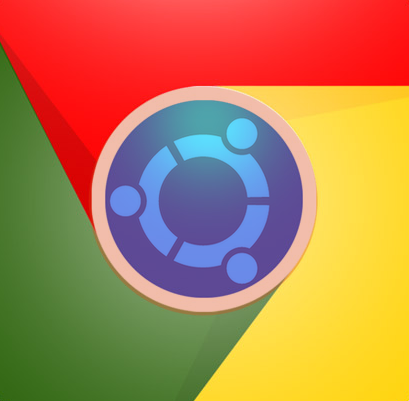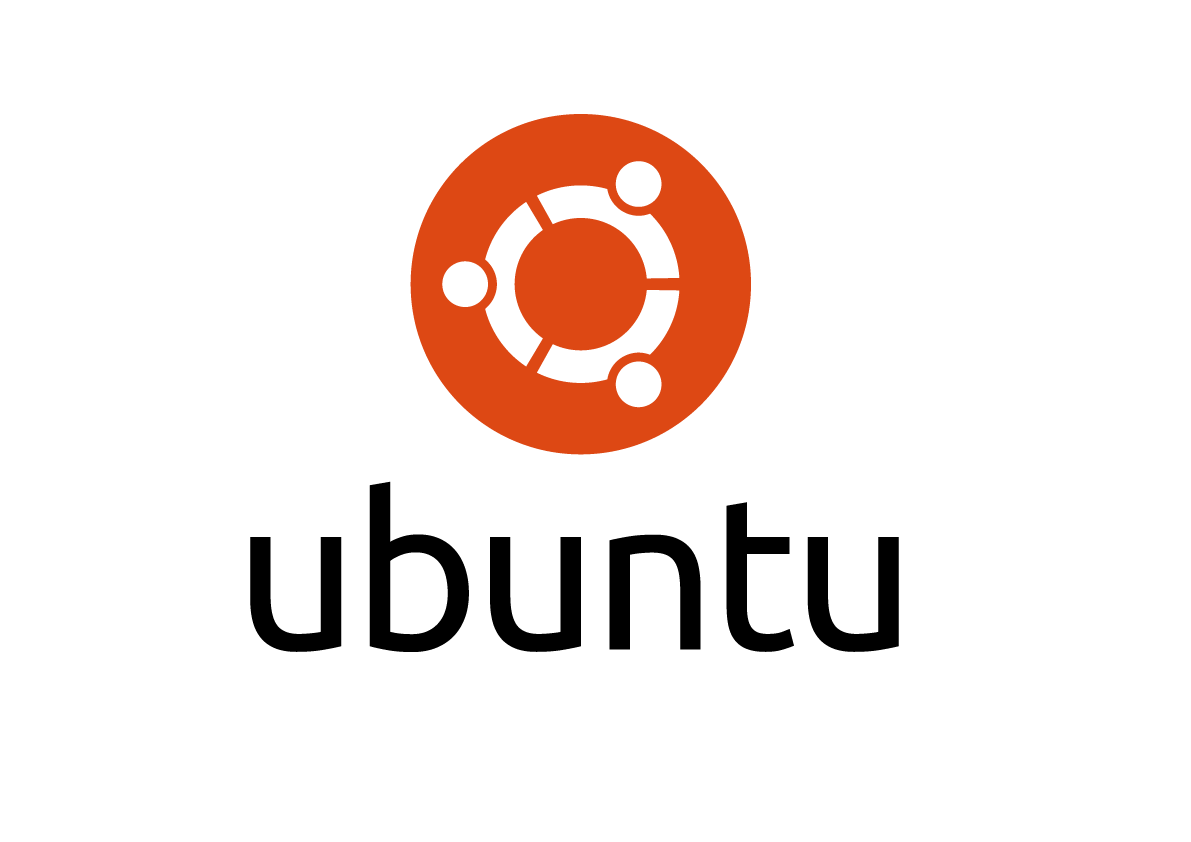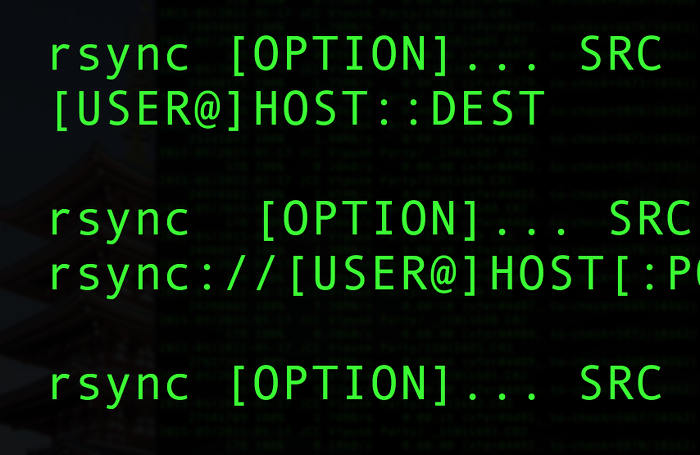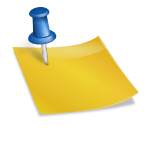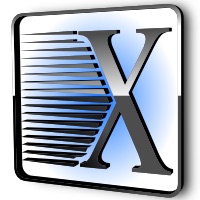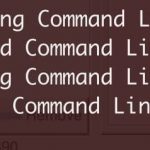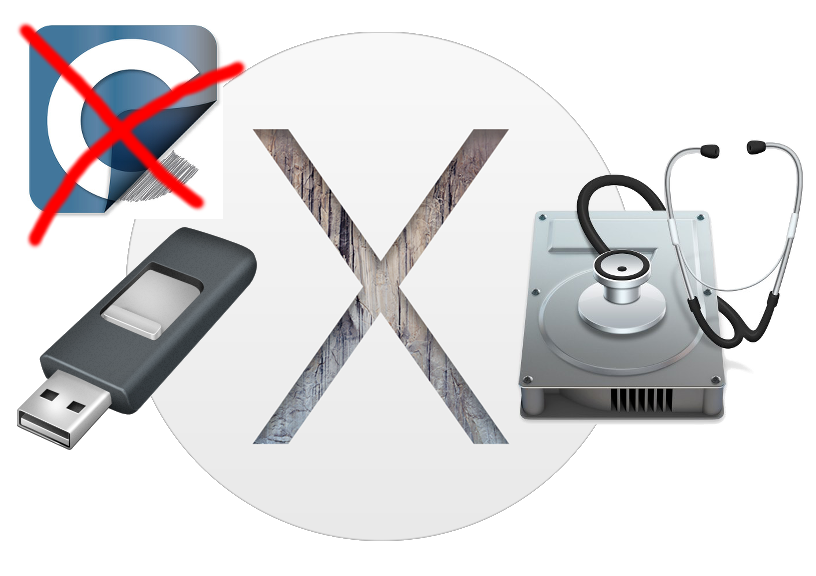Ubuntu on Acer CB3-111 Chromebook using crouton
Enter DEVELOPER MODE:
Boot holding down [esc] + [refresh] + [power]
Disable secure boot, and accept Dev Mode: [ctrl] + [D], [enter]
System will reboot, and enter dev mode – +/- 10 mins for this.
Connect to WiFi & Enter your google account info.
Download
chrome-extension://gcpneefbbnfalgjniomfjknbcgkbijom/first.html
Install crouton:
Open Terminal: [ctrl] + [alt] + [T]
In terminal:
shell
Installing Crouton (* -e flag adds encryption):
Check the available systems versions (precise, trusty, etc..):
sh -e ~/Downloads/crouton -r list
Check the available desktop environments (targets in crouton speak):
sh -e ~/Downloads/crouton -t help
Example install – Trusty (14.04 LTS) + CommandLineTools (eg for Cinnamon
sudo sh -e ~/Downloads/crouton -r trusty -t core,cli-extras -e
Example install – Trusty (14.04 LTS) + Gnome Desktop Environment
sudo sh -e ~/Downloads/crouton -r trusty -t gnome-desktop -e
Start the above system after install:
sudo startgnome
Crouton with XFCE4 gives CONSIDERABLY better performance than with Unity!
Things to do after xfce crouton install:
– add Whisker menu system, and shortcut to map to the whisker menu from search key (equating it to the superL key).
Mapping “search” key to WhiskerMenu
SETTINGS >> KEYBOARD >> APPLICATION SHORTCUTS >> ADD >> Command Filed: /usr/bin/xfce4-popup-whiskermenu >> OK >> press the SEARCH KEY to map it.
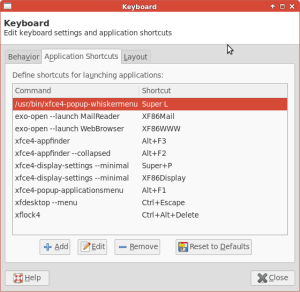
Things to do after crouton installation:
http://www.webupd8.org/2013/12/things-to-do-after-installing-ubuntu-on.html
Special instructions for installing Cinnamon:
https://ref.sound2picture.com/ubuntu-cinnamon-on-chrombook/
Deleting:
cd /usr/local/chroots sudo delete-chroot *