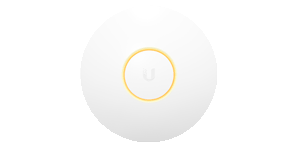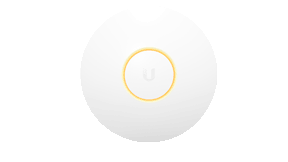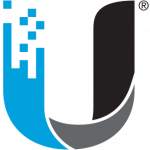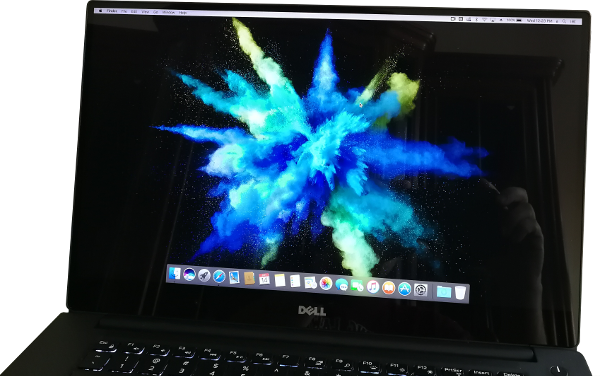Ubiquity UniFi AP – LED Color Pattern guide
Status of Access Points is determined by the pattern of the LED indicators.
There are two general categories, identified by their LED colors:
- White and Blue
- Green and Amber (Legacy devices)
WHITE AND BLUE
| Device Activity |
LED Pattern |
|
Initializing AP is Booting |
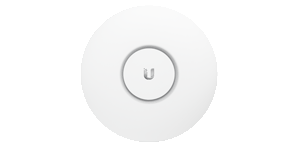
Flashing White / Off Every 1/2s |
|
Factory Defaults AP is Awaiting Adoption |
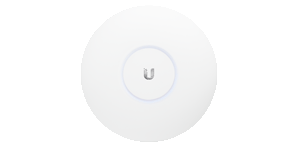
Steady White |
|
BLE Connection (UDM Only) A client is connected to the UDM via Bluetooth (BLE) |
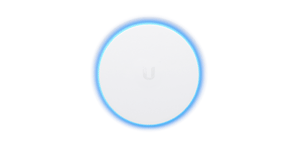
Slow Flashing Blue |
|
Adopted AP is Broadcasting SSIDs; Normal Operating Mode |
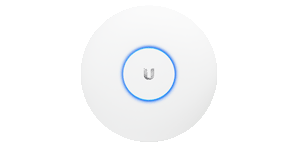
Steady Blue |
|
Initialization Error A12 Power Cycle AP and Contact Support if Recurring |
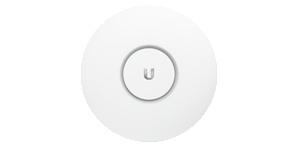
Strobing White / Off |
|
Firmware Upgrade AP is Busy with Upgrade. Do not Interrupt! In the UDM’s case, it will flash only white during upgrade. |
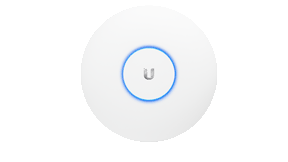
Quickly Flashing White / Blue |
|
Isolated AP Lost Network Connectivity, Searching for Wireless Uplink |
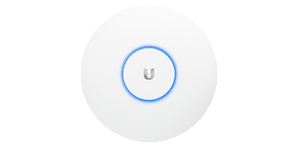
Blue and Flashing Off Every 5s |
|
Locating The AP Locate Feature was Activated in Controller or the UniFi AC EasySetup App |
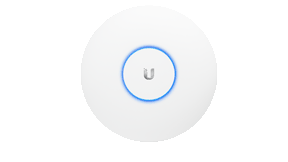
Rapid Flashing Blue / Off |
|
TFTP Mode The device is in TFTP mode, which is triggered by holding the reset button before applying power, then continuing to hold reset until this White/Blue/Off/repeat sequence is seen. If this is not intentional, check and see if the reset button is jammed, it should click when pushed. |
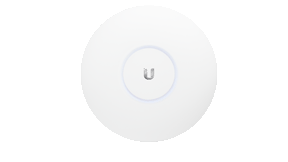
Flashing White-Blue-Off |
|
Device Offline Verify Power, POE and Ethernet Cable |
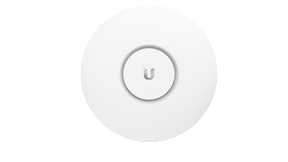
LED Off |
GREEN AND AMBER
| Device Activity | LED Pattern |
|
Initializing AP is Booting |
Flashing Amber / Off Every 1/2s |
|
Factory Defaults AP is Awaiting Adoption |
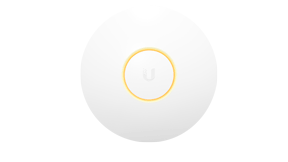
Steady Amber |
|
Adopted AP is Broadcasting SSIDs; |
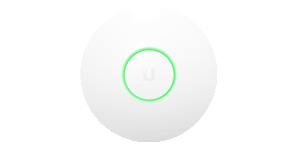
Steady Green |
|
Initialization Error A12 Power Cycle AP and Contact Support if Recurring |
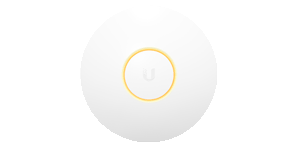
Strobing Amber / Off |
|
Firmware Upgrade AP is Busy with Upgrade. Do not interrupt!
|
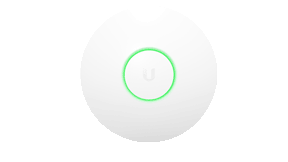
Quickly Flashing Amber / Green |
|
Isolated AP Lost Network Connectivity, |
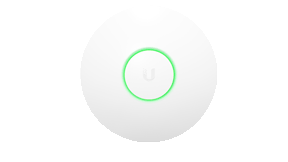
Green and Flashing Off Every 5s |
|
Locating The AP Locate Feature was Activated in Controller or the UniFi AC EasySetup App |
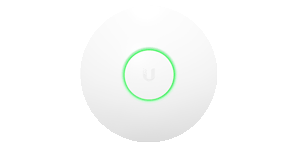
Rapid Flashing Green / Off |
|
TFTP Mode The device is in TFTP mode, which is triggered by holding the reset button before applying power, then continuing to hold reset until this Amber-Green-Off (repeat) sequence is seen. If this is not intentional, check and see if the reset button is jammed, it should click when pushed. |
Amber – Green – Off |
|
Device Offline Verify Power, POE and Ethernet Cable |
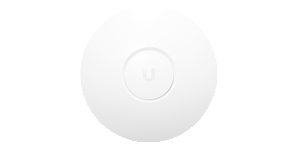
LED Off |