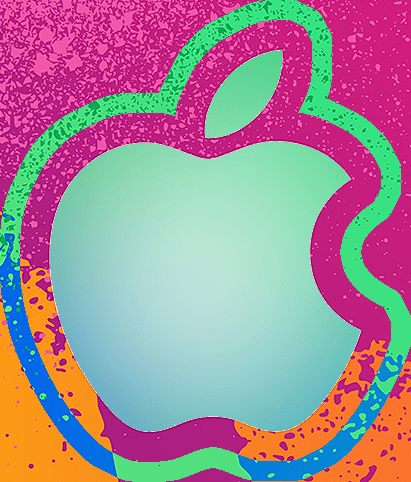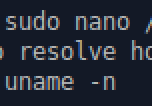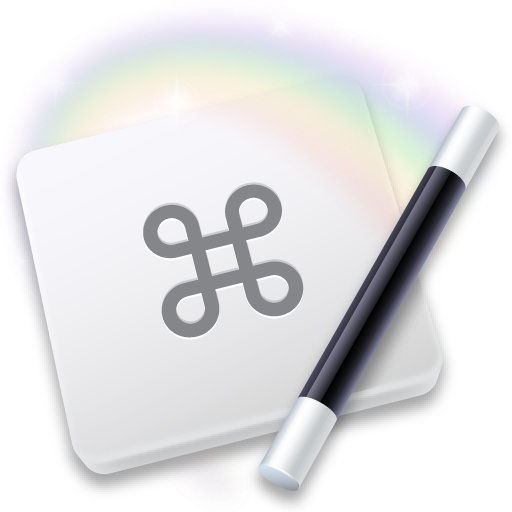Taking on a new machine
1. Check serial numbers (in system info, on back of machine, and in BARCODE on original packaging) 2. Confirm machine identity:: https://support.apple.com/en-ae/HT201300 — Machine build details:: www.AppleSerialNumberInfo.com 3. Check coverage & support:: https://checkcoverage.apple.com/ 4. Check physical aspects: — case wear and tear — hinge — keys (e.g. all function without sticking) — keyboard back light – should be even — trackpad – functional (not bloated from battery), all corner presses are even — dead pixels – rebooting / black / white full screen to check for colored and black stuck/dead pixels — screws on bottom of machine – has it been opened? — amount of dust (if any) by vents 5. System Apple Hardware Test – reboot & hold: “D” – run the test. — Make sure that the FIRMWARE PASSWORD IS NOT SET — ALT-OPT-P+R 6. Booted tests: — cinebench to tax GPU & CPU – look for artifacts — geekbench run tests (again tax system) and compare scores to averages — system report – check Battery (life and cycles), RAM, HDD/SSD, GPU — coconutBattery – more battery info, and system info — disk & system check:: NOVABENCH — ensure that iCloud IS NOT connected to the machine 7. HDD / SSH — disk check:: Restart with OPTION to Recovery Mode -> Disk Utility – Check Drive Health & Check SMART status — disk speed:: Black Magic Disk Speed Test ========= with the replacement in hand, its time to NUKE-N-PAVE ==========
- Clean OS install
- All upgrades to last version
- Create user – no iCloud connections
- rename system drive, and machine name
- restore keychains from previous machine
- Get a fresh TM going
- import mail from previous machine (e.g. via TM volume copy) [macIssues]
- import mail account settings from previous machine
- copy profiles and scripts from previous machine
- install homebrew and all needed packages