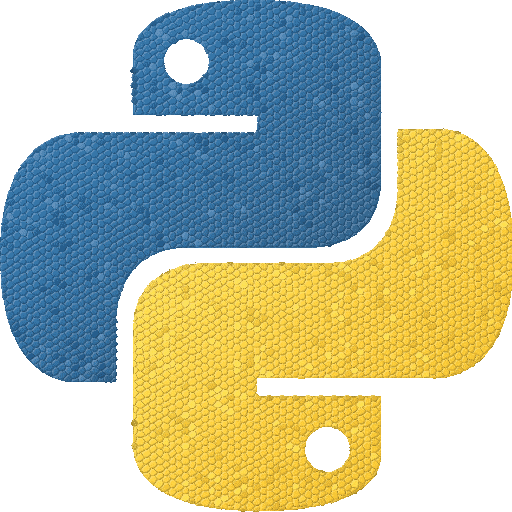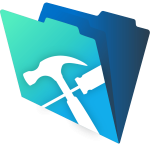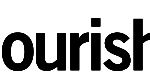Slack – export my data
source: https://get.slack.help/hc/en-us/articles/201658943-Export-your-team-s-Slack-history
Download a Standard Export
1. Visit the Export Data page: my.slack.com/services/export.
2. To begin, click Start Export.
3. Your export will begin processing, and you’ll receive an email once it’s ready.
4. When the email arrives, click Visit your team’s export page.
5. Click Ready for download to begin downloading a .zip file.
6. The .zip file will contain your message history (in JSON format) and links to uploaded files.
Exports include all messages and files from public channels — you can’t be selective. However, if you intend to import the data into another Slack team, you can select messages and files to import during the import process. See Importing message history for details.
You can delete an export file at any time by clicking the button next to the download link.
Apply for Compliance Exports
To apply for Compliance Exports, your team’s Primary Owner can visit the Export Data page and click apply here.
Once Compliance Exports have been approved, the Primary Owner can enable them from the same page.
Note: Compliance Exports do not include messages from private channels and direct messages sent before the feature was enabled.