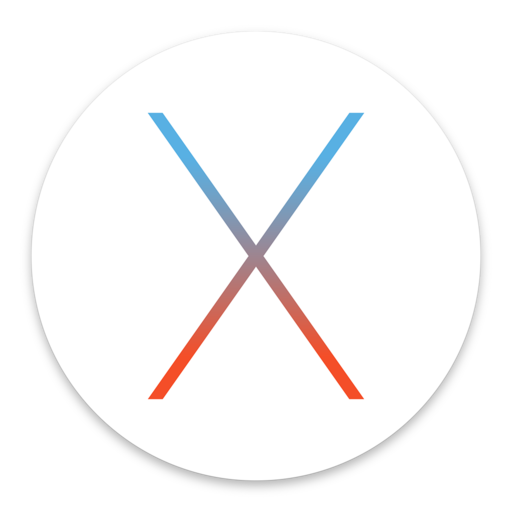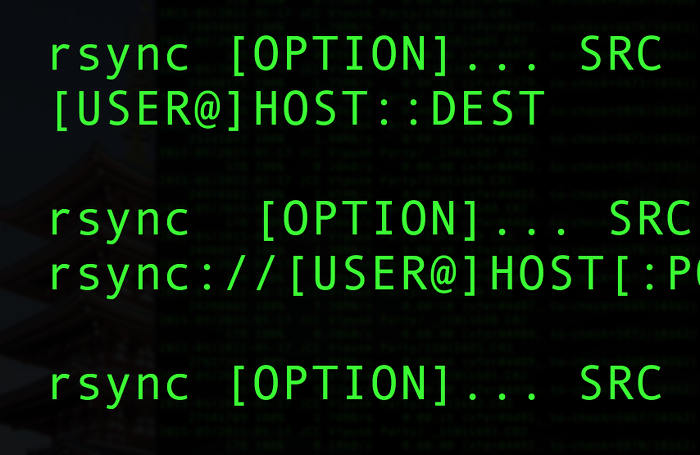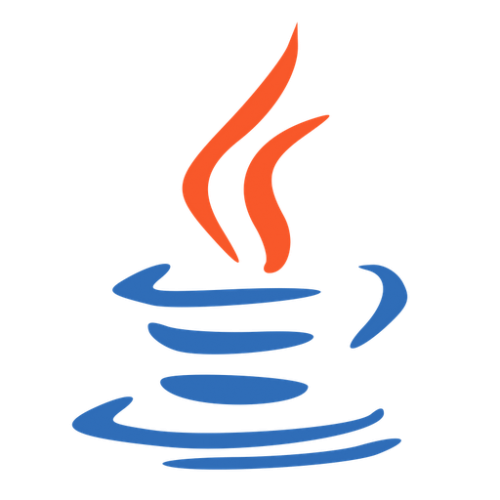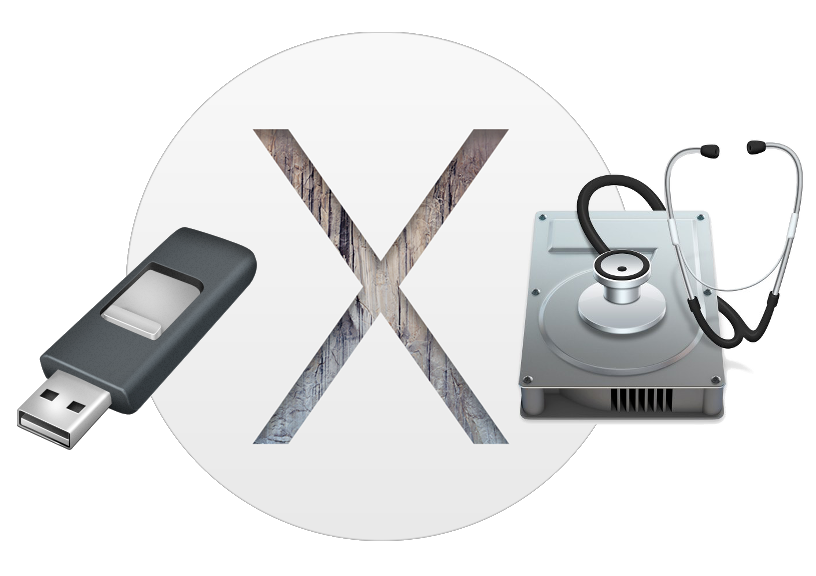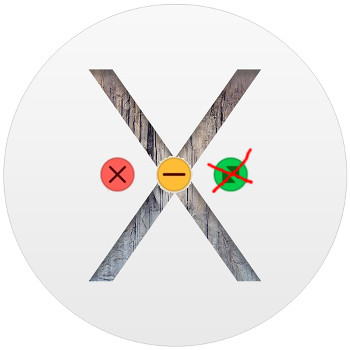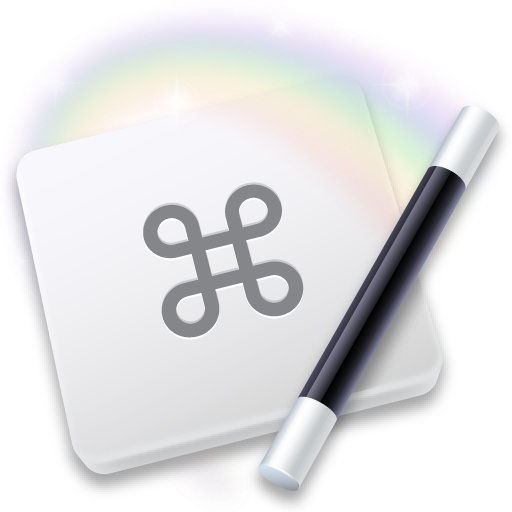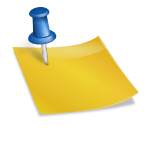OSX Reset Printing System
source: support.apple.com
Reset the printing system
If the issue continues, reset the printing system on your Mac. This removes all printers and scanners—including their print jobs and settings—from Printers & Scanners preferences.
- Choose Apple menu > System Preferences, then click Printers & Scanners.
- While holding down the Control key on your keyboard, click anywhere in the list of devices.
- Choose “Reset printing system” from the menu that appears:
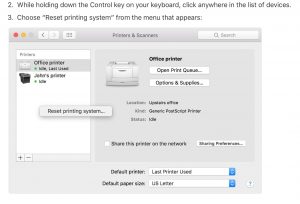
Remove printer drivers
If the issue continues on your Mac after resetting the printing system, take these final steps to remove any currently installed printer drivers. These steps don’t apply to AirPrint printers.
- From the menu bar in the Finder, choose Go > Go to Folder. Type
1/Library/Printers/
and click Go.
- The Printers folder opens. Choose Edit > Select All, which selects all items in the Printers folder.
- Choose File > New Folder with Selection, which puts all of the selected items into a new folder named New Folder With Items. To save storage space, you can delete this folder.