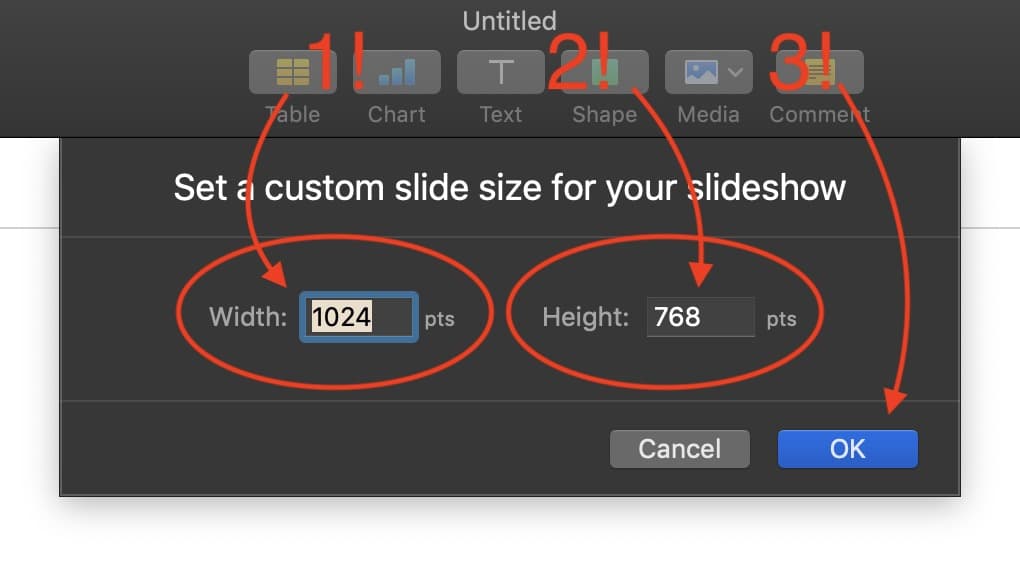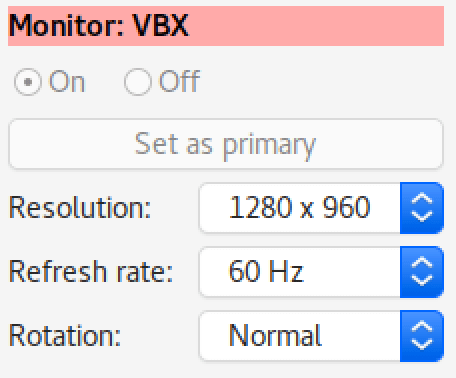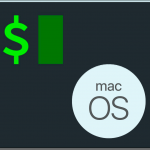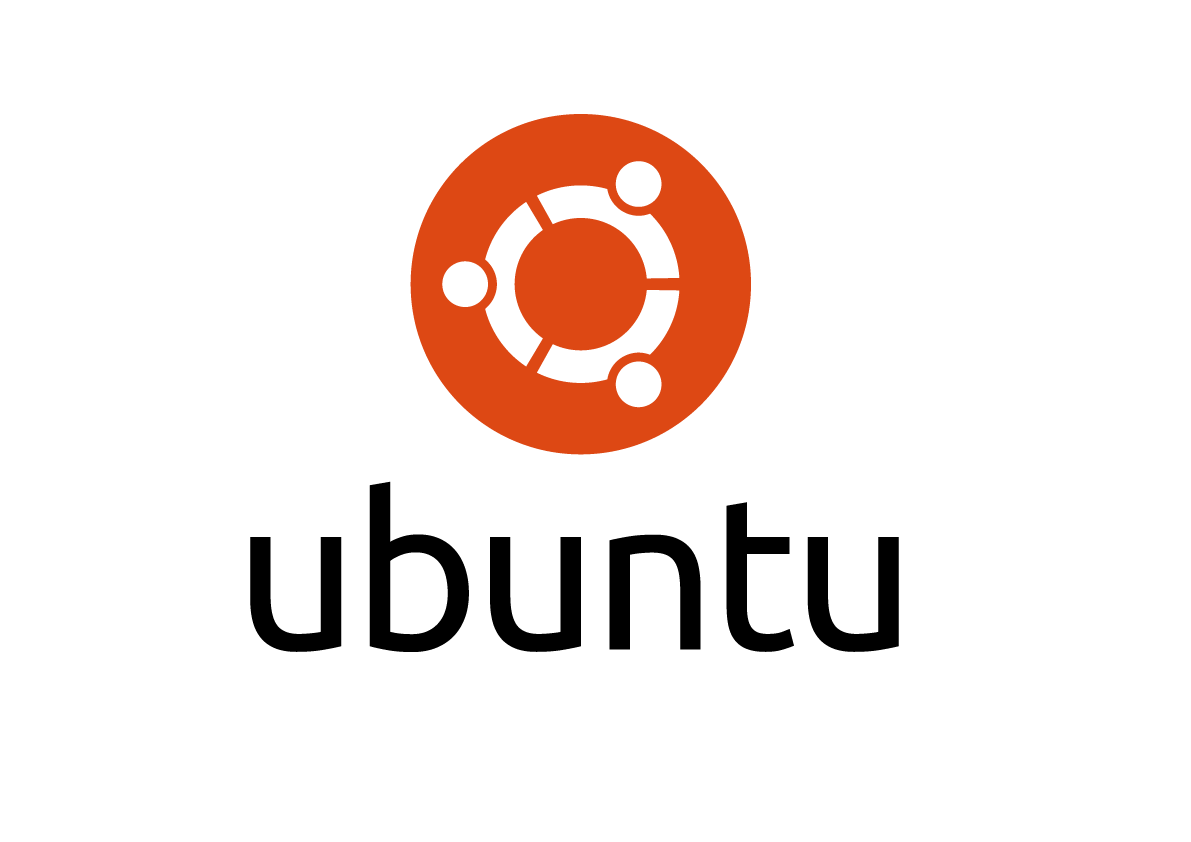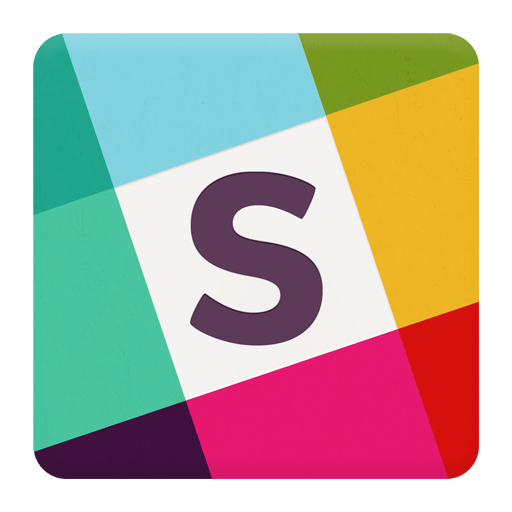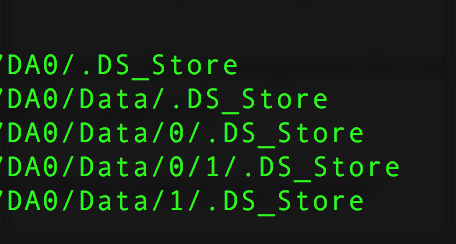Keynote – set JPG/TIFF export resolution.
The default export resolution is 1024×768. How to get around this?!?
The issue is not that 1024×768 is the default for exports. Actually, it is the default document resolution. Exporting pickups up the setting and functions accordingly.
It is BEST to set the working resolution BEFORE working on any slides!!!
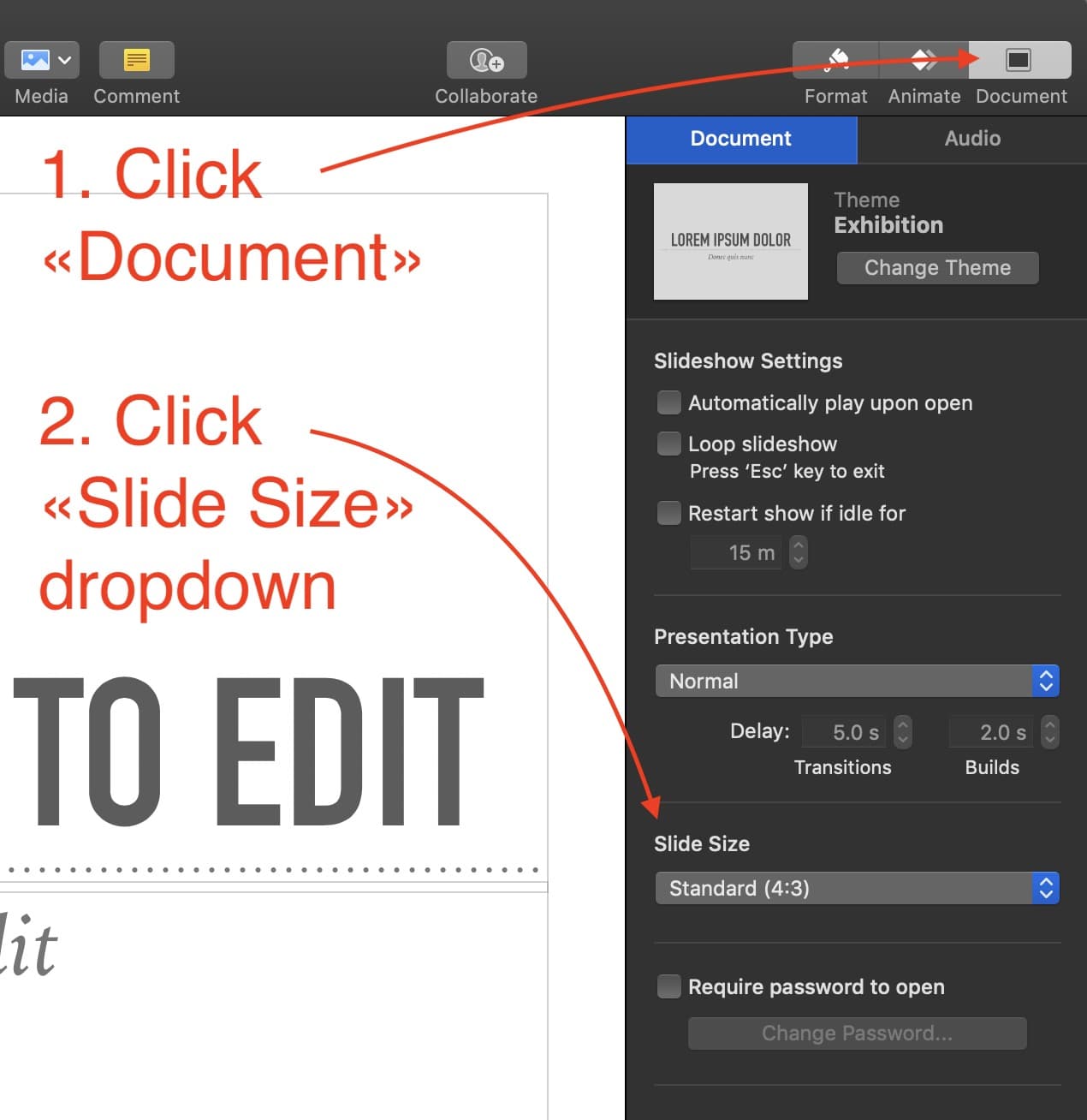 ** Create a new document / open exiting.
** Create a new document / open exiting.
1. Choose the “DOCUMENT” icon from Top Right corner to view the document settings.
2.Click on SLIDE SIZE and choose CUSTOM SLIDE SIZE
3. A dropdown will appear allowing you to enter your desired resolution. This will be applied to the entire document (all slides).
4:3 resolutions and Wide 16:9 will be automatically set as such, and other size will be indicated explicitly.
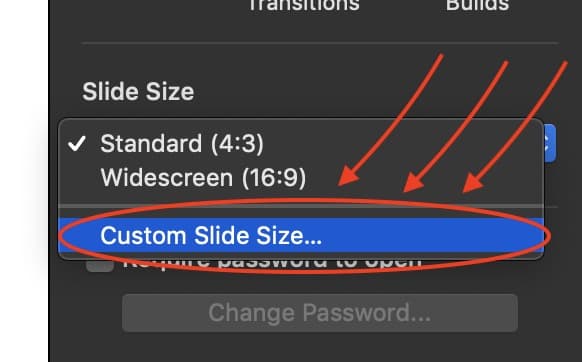
Some common resolutions:
1024×768 (4:3)
1280×720 (16:9) Half HD
1920×1080 (16:9) HD
1920×1440 (4:3)
3840×2160 (16:9) 4K